| Export To Excel |
 |
| Click To Enlarge |
| Main Screen |
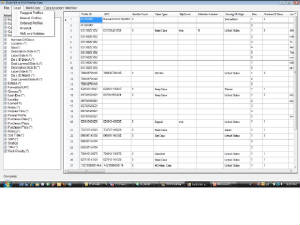 |
| Click To Enlarge |
Main Screen and Menu
On the left-hand side, profile data fields are listed in alphabetical order (note UPC = Formatted UPC), and if checked will represent a column of data in the datagrid of extracted data on the right-hand side of the screen.
One column, ProfileID, is always present, as it serves as the common reference point for all data in a particular row. The types of data that can be loaded are: Flagged Profiles, Manual Profiles or Wishlist.
Disc Information is unique, in that, if checked, multiple rows - one for each disc, will be generated. Disc Information must be checked in order for any of the indented fields to show. Unchecking Disc Information is a convenient way to turn off the display of the multi-row disc-realted information. Checking ONLY Disc Information will result in the display of Disc # column only.
When Formatted UPC is checked, it will appear just to the right of Profile ID, for convenience, however, all columns may be reoriented to whatever position desired. (Note: this has not been thoroughly tested. I would recommend leaving the columns in their default postions during bulk database updates.)
| File Menu |
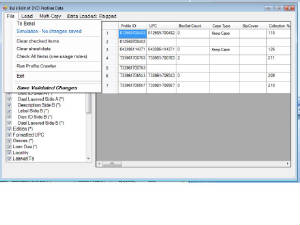 |
| Click To Enlarge |
File Menu
To Excel - An XML file is generated on disk and "opened." Whatever program is associated with the .xml filetype will be executed by windows (typically either Excel or a text editor or IE - your choice).
Simulation - A way to test whether the pending changes will be done without errors. A log is generated with the results. If you decide not to make the changes, just reload the data, and all pending changes will be erased.
Clear Checked Items - unckecks all checked boxes
Clear Sheet Data - clears the datagrid worksheet and resets all pending changes.
Clheck All Items - selects all fields for display. This may significantly increase processing time, so should be used only when a relatively small number of profiles is being edited.
Run Profile Crawler - Runs a real-time process that reads each profile in the databse to collect a list of all studios and purchase places for use in the edit drop-downs. Those two fields cannot be edited with this plugin untill the crawler is run at least once. The plugin will update the list incrementally afterwards, saving the lists bewteen sessions and installation cycles. The lists are common to all databases, therefore it is recommended that you run the crawler at least once for each database that you use.
Exit - closes the plugin window. Results are saved and represented when the window is opened again, however, any database changes that you make outside the plugin will not be reflected in the displayed data until or unless you reload.
View My Purchase Places - the list of retailers that has been collected from Profile Crawler, incremental updates and XML import is displayed. There is no way in Profiler 3.1 for a plugin to get the list of actual retailers in the system. Just the ones that have been used in profiles or intended to be used in XML. Prior to Save Validated Changes after an XML Import, you MUST check this list and add any retailers manually, otherwise serious errors will occur that the plugin cannot prevent (if I could, I would).
Save Validated Changes - Executes exactly the same code as the simulation run, with one important difference: if there are no errors in a row (ProfileID) of pending changes, a "save profile to database" internal DVD Profiler command is executed, and the pending changes are cleared.
| XML Import |
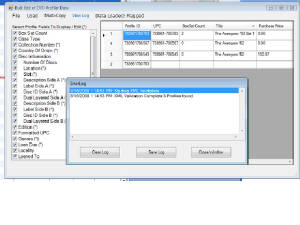 |
| Click To Enlarge |
Load Menu
This command clears the existing data, after confirmation, and loads the new data.
Flagged Profiles - profiles that have been flagged prior to loading BulkEdit.
Manual Profiles - profiles whose Profile ID starts with an "M", or an "I" followed a 16 digit disc ID.
Ordered - profiles that are members of the Ordered collection.
Wishlist - profiles that are members of the Wishlist collection.
XML and Validate - loads an XML file that conforms to the DVD Profiler Export format for a single file (default: collection.xml). Before using this feature, it is impertative to become familiar with the details by exporting a sample and studying it carefully. NO OTHER XML FORMATS ARE SUPPORTED OR ARE PLANNED AT THIS TIME.
The following fields are imported:
- ProfileID
- Collection type (e.g Owned, Wishlist ...)
- Title
- Sort Title
- Original Title
- Collection Number
- BoxSet Contents
- Purchase Price
- Purchase Currency
- Purchase Date
- Purchase Place (see notes below)
- Notes
- Review
- Discs (including Location and Slot)
- Events
- Tags
- Locks
Usage Notes:
The cleanest import process will be obtained if have run the "Profile Crawler" at least once since installing BulkEdit. When the import has been completed, it is recommended that you follow these steps before using BulkEdit to modify the new profiles (it is possible to do that, however.)
- Review the log to determine if any new Purchase Places have been detected. DVD Profiler 3.1 requires that Purchase Places be defined ahead of time. BulkEdit cannot detect Purchase Places that have been defined, but not used in any profile. This process may be improved in later releases.
- Exit BulkEdit and you will find that your flags have been cleared and the newly imported profiles have been flagged instead. Then simply execute Collections/Flagged/Refresh to download the remaining profile information and images from Invelos.
- To reconcile Purchase Places, you need only to edit one profile - any profile - and temporarily select any unused Purchase Places, after defining them if necessary. BulkEdit keeps track of new Purchase Places as they are used. They need not remain in the profile. Just use them once, save the profile and re-edit, as many times as necessary to trigger the hidden capture of the new Purchase Places. Once you have "touched" each Purchase Place, you may then use BulkEdit to make mass changes to all the profiles that need to be changed.
- Once you are satisfied with the results of the import, and subsequent changes, backup your database, using a different name from your last backup.
In version 0.86, the XML Export / Import has been improved. A complete round-trip is now possible. Export and Import formats are identical and mirror almost exactly the DVD Profiler format.
| Multi-Copy |
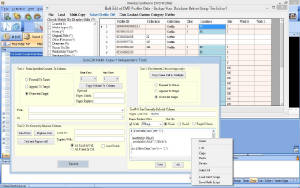 |
| Click To Enlarge |
Mult-Copy Menu
There are three distinct modes of "copy / paste" available, each one self-contained in its own group box. You may mix and match usage of these techniques, one-by-one.
Column to Column
Allows for parallel, row by row copy from one text field into another. You must choose the starting row, ending row, the source column and the target column. You have the option of having the source data pre-pended to, appended to, or overwrite the target data.
One to Many Cell Copy (Two Columns)
Copy from one source cell in a column to two or more arbitrary target cells. As with column copy, pre-pend, append and overwrite options are available
Find / Replace In Selected Column
Allows a search for a text value, including blank, and either Replace Next or Replace All. Many profile fields have a restricted set of values, so exact spelling including case match, must be observed.
| Drop Down Studio Edit |
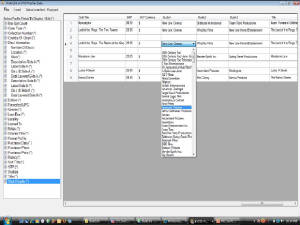 |
| Click To Enlarge |
Drop Down Editing
All fields that can be edited (denoted with a (*) in the list), have a drop-down list associated with the field in order to facilitate validated editing. No values other than the ones that appear in the drop down are allowed to be entered. The exceptions to this are pure text fields such as Notes, disc labels, Location, Slot, etc.
| Context Menu |
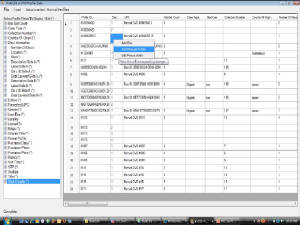 |
| Click To Enlarge |
Context Menu
When hovering over the datagrid, right-click of the mouse brings up the following menu:
Add Disc - Enabled only when the mouse pointer is hovering over Disc# or Number of Discs, and thereby only when Disc Information has been checked.
Add Manual Profile - Enabled only when manual profiles are loaded.
Edit Personal Info - Quick way to edit anything in the personal information of a profile. These changes are done directly by DVD Profiler and are immediate, and may not be reflected in the displayed datagrid until it is reloaded.
Edit Profile - will bring up Profiler Edit Profile.
(Implicit function) - Double click of the Profile ID will bring up DVD Profiler Edit Profile. Changes done this way are done directly by DVD Profiler and are immediate, and may not be reflected in the displayed datagrid until it is reloaded.
In version 0.86, options have been added to flag/unflag rows that participate in updates (Simulation or Save Validated).
| Create Manual Profile |
 |
| Click To Enlarge |
Create Manual Profile
This is a quick way to create and edit manual profiles. Either a Profile ID must be entered or a Disc ID, along with an optional Title. All three fields may also be entered - Profile ID, Disc ID and Title.
Profile ID must consist of all numeric digits. This is the only validation that is done. An "M" is pre-pended to the digits as a signal to DVD Profiler that the profile is manual.
Disc ID must consist of 16 alphabetic chanracters. This is the only validation that is done. It will be parsed by DVD Profiler in this format: ABCD-EFGH-HIJK-LMNO, although this example is NOT a valid DVD disc ID. This plugin does not validate Disc IDs. If you type in 16 alpha characters, BulkEdit will create a profile ID of "IABCDEFGHIJKLMNO.xx", where the ".xx" is the locaility number, if not US (which is .00, but not displayed explicity by DVD Profiler).
Locality is used in combination with the Disc ID to synthesize a Profile ID. It is not used when the Profile ID is set manually to "M ....".
|
